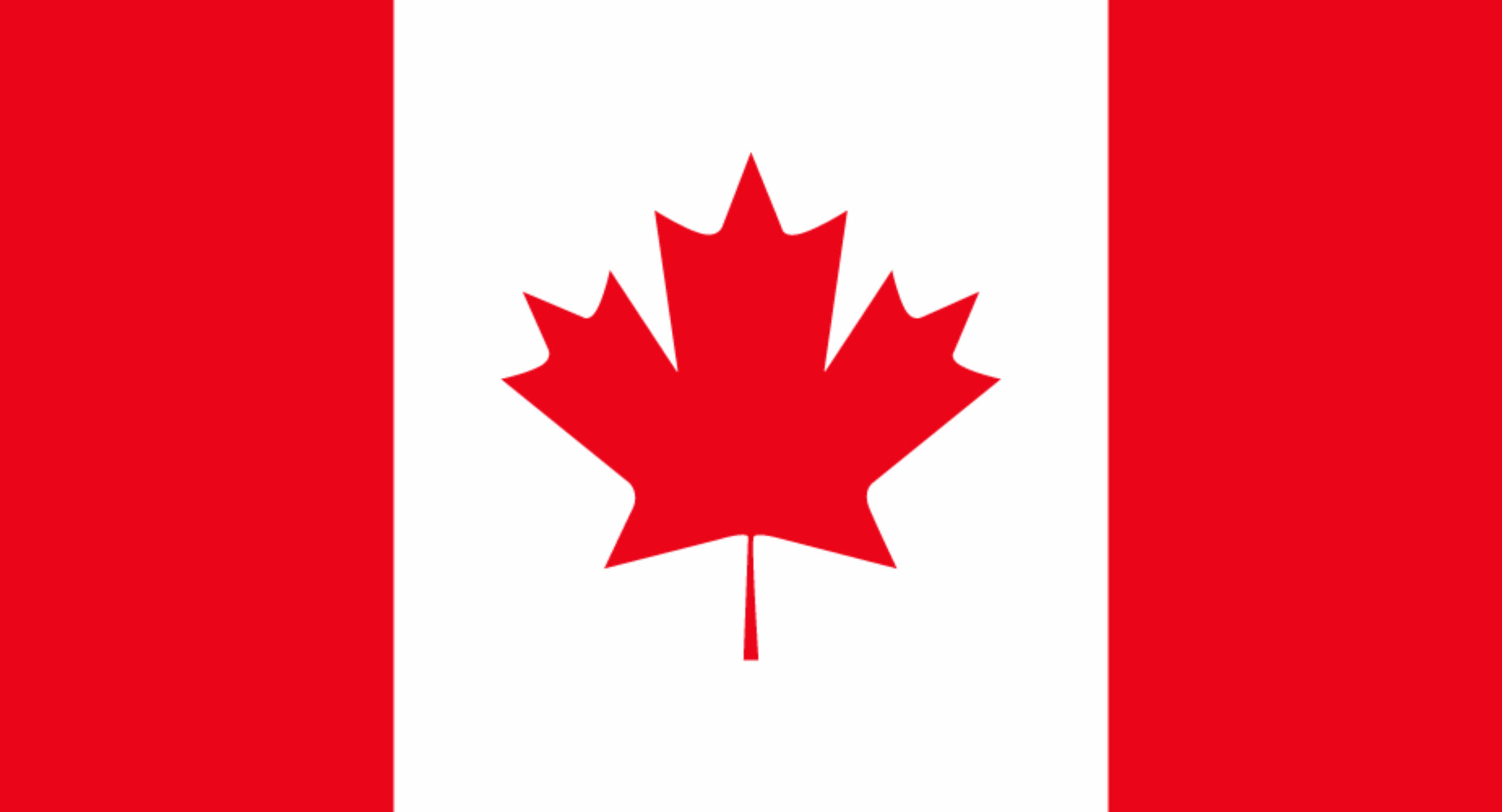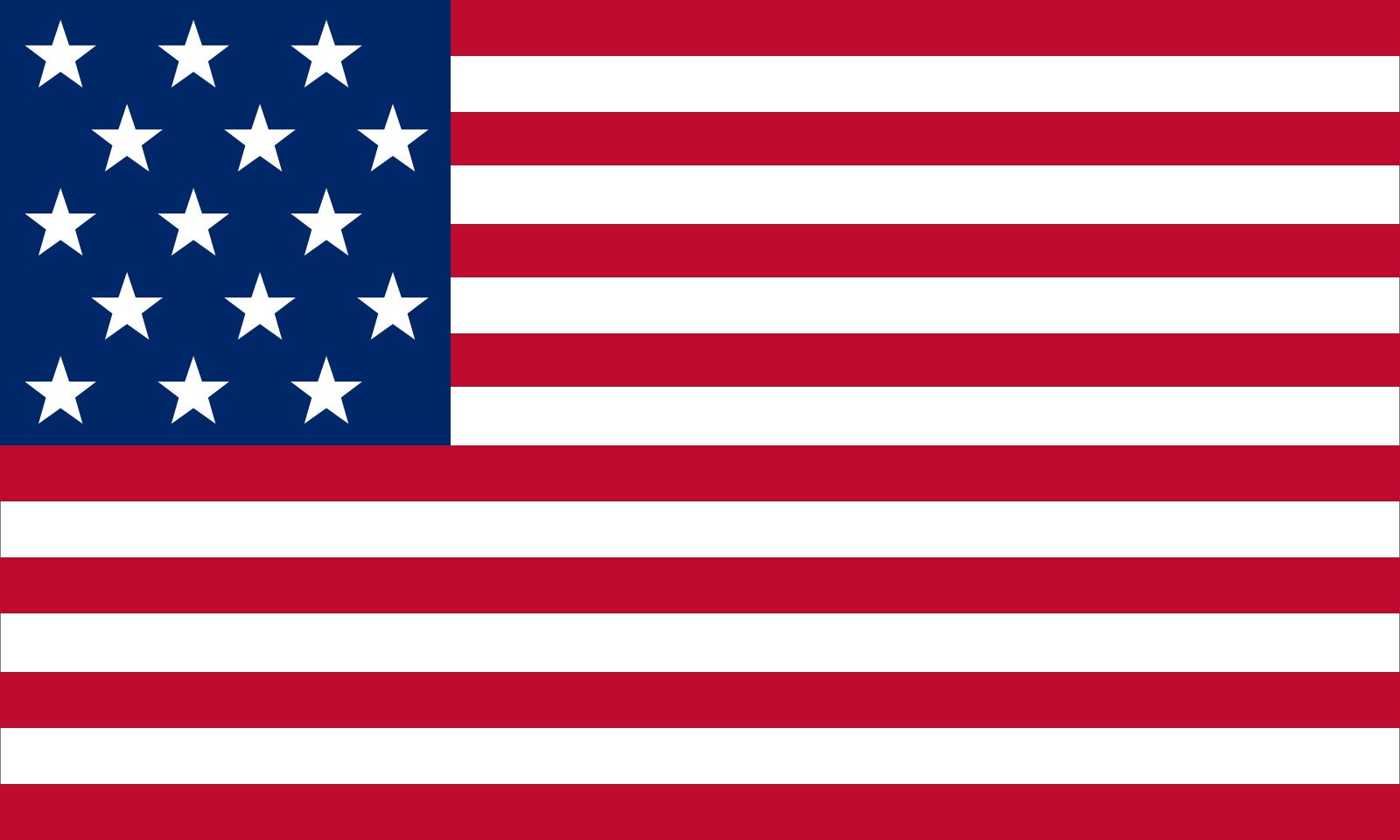In order to protect the proprietary nature of this program and its clinical data, there are AREAs on this website that are PASSWORD PROTECTED AND NOT ACCESSIBLE TO THE GENERAL PUBLIc - they are for dental professionals only
Login to your account below and enter verification code provided on the Google Authenticator app. If this is your first time logging in and don't have 2 factor verification setup, please follow instructions below.
Don't have an account? Register below
First time logging in?
If this is your first time logging into your account, you will need to setup 2 factor verification. (Read through all instructions before continuing)
- Enter your username/email and password above then click the Login button.
- A QR code and 6 digit code field will appear.
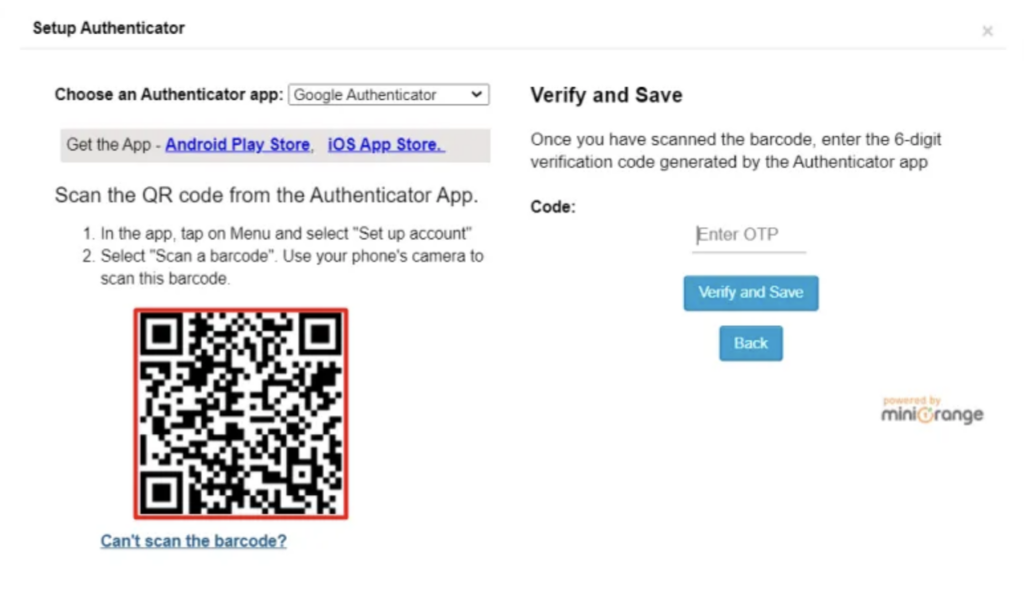
- You now must download the Google Authenticator app on your MOBILE DEVICE.
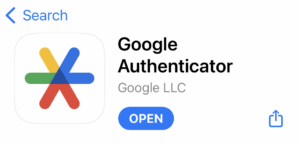
- Once the Google Authenticator app is downloaded on your phone, click the + icon in the bottom right corner and scan the QR code on the VeraSIL setup authenticator pop up page.
- The Google Authenticator app will provide a 6 digit code – enter this code on the VeraSIL setup authenticator pop up page. Verify and Save.
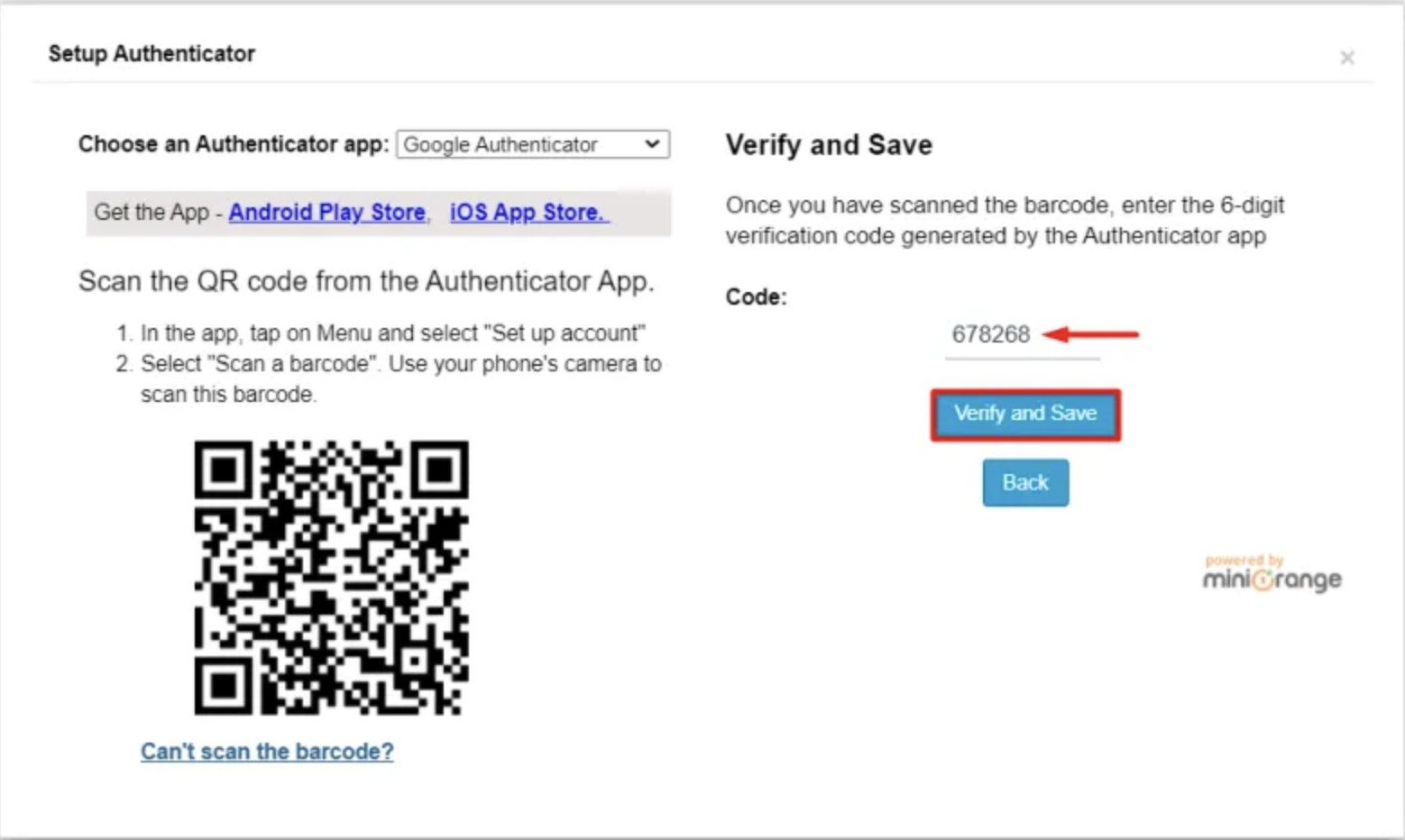
- Backup codes will appear – save these codes and proceed.
- You will successfully be logged in and can now view the restricted content on the site
- Every time you login to your account, you will need to open the Google Authenticator app and enter a new 6 digit code